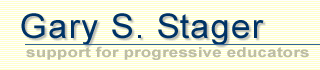|
Quick & Dirty Podcasting Primer
Gary S. Stager
www.stager.org
Aerial View
- Record an audio program on your computer or digitize a program recorded on a tape recorder. If the file is not in MP3 format, convert the .wav, .mov or .aiff file to .mp3 format. There are lots of tools available for converting audio file formats. Many audio recording/editing applications will do the job. QuickTime Pro (www.apple.com/quicktime) will do the trick as well.
- Upload the file to a web server.
- Create an RSS feed so your users may subscribe to your channel (program).
- The listeners podcasting software, like iTunes (www.itunes.com) iPodder (www.ipodder.org) checks regularly to see if your channel has been updated. If there is new programming, the file will be automatically downloaded and copied onto your iPod, if you have one. You may still listen to the file on your computer if you do not own an iPod.
Podcast from Your Own Server
If you have access to your own web server (or a shared server such as in a school), you can easily upload .mp3 content and an XML file that generates an RSS feed for podcasting clients.
In other words, after you record your audio file, there will be two files uploaded to the server, the audio file and the XML file telling the listener’s computer when there is new content and the nature of that new content.
Let’s say you have a file called, schoolnewsjune6.mp3 and you wish to podcast it. You need to create an XML file containing the link and descriptive information for your channel.
Note: Each RSS feed may only contain 15 items. If you become a really prolific podcaster interested in archiving all of your artistry, you’ll need to make more complex web sites containing links to several XML files.
- Open your word processor and paste the following text into it.
<?xml version="1.0" ?>
<rss version="2.0">
<channel>
<item>
<title>Springfield Elementary School News</title>
<link>http://www.springfield.edu/yourmainsite.html </link>
<description>Here is the news for Monday, June 5th</description>
<link>http://www.springfield.edu/mypodcast.mp3 </link>
<enclosure url="http://www.springfield.edu/mypodcast.mp3" length="6548513" type="audio/mpeg"/>
</item>
</channel>
</rss>
- The four lines in italics tell the podcast catching software , such as iTunes or iPodder, to display the name and description of the podcast, along with the directions for finding the file. The <enclosure> tag tells the podcasting client to download the audio file. You can of course change the content between the html tags (the commands in < >). If you wish to create multiple items, they will go between the <channel> and </channel> tags. These items need to be between <item> and </item> tags.
- The number in the <enclosure> tag is the size of the .mp3 file in bytes. Apple-I (Mac) or Right-click Properties (PC) will show the number of bytes for the file.
- Save the file as a text file with a .xml extension, such as, springfieldnews.xml.
- Then upload both the .mp3 file and the .xml file pointing to the .mp3 file to your server.
- Use feedburner.com, podcastalley.compodcast.net or ipodderx.com to advertise your site to the world or just tell your friends where to find your podcast (.xml) file.
- Type the URL for your .xml file into the podcasting client (listening) software and you can test your podcast.
None of this makes any sense and I don’t have server access
If that is the case, you can get a free Blogger account and use it along with Feedburner’s Smartcast to podcast and advertise your programs. You can find step-by-step instructions for doing so here.
You may also go here and download a tool to automate the process.
Publish your Podcast on iTunes
Click here to tell the iTunes Music Store to include your podcast in its directory. This process is subject to their approval and may take some time.
Check your RSS Feed
Whether you use your own server or Blogger, you may test your feed with www.feedvalidator.org.
© 2005 Gary S. Stager
|